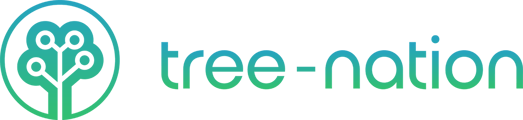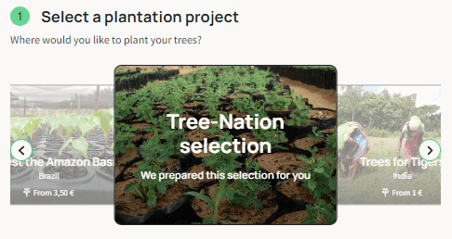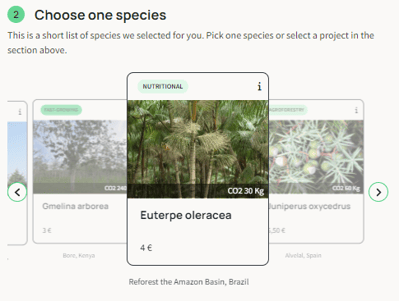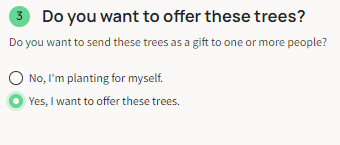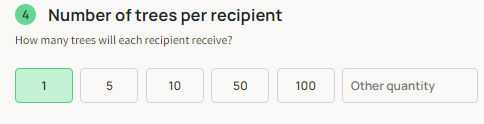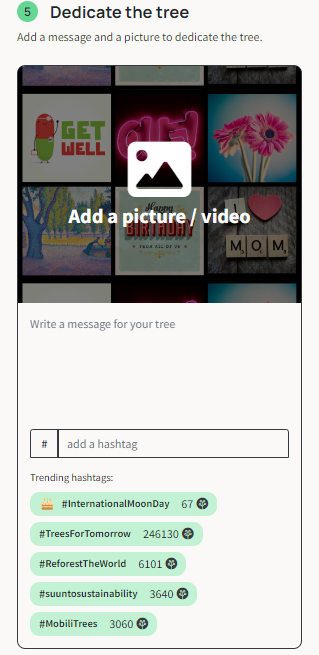Tree-Nation is designed to make the action of planting a tree a very simple task.
Plant and Offer Trees is our manual solution. We also have anautomated solution.
Here you will find a few video tutorials to help you browse our website with ease:
How to plant and offer trees
- Log in to your account to enter your digital forest.
- Click ‘Offer Trees' in ourPlant & Offset section.
- Follow the steps in our page to customize the tree you plant by selecting its planting project and species:
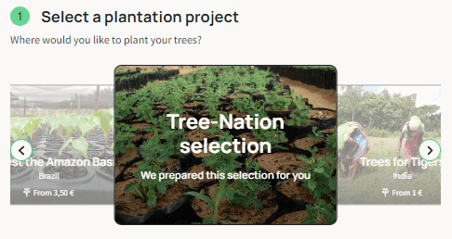
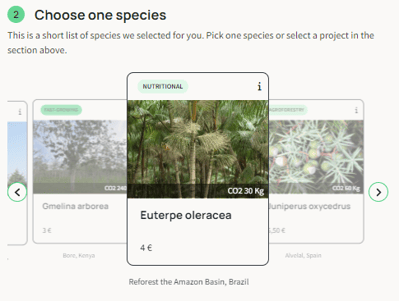
- Decide whether you prefer to plant or offer the trees
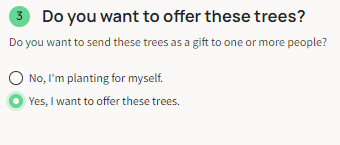
- Select the quantity. Keep in mind that the number of trees you select will be gifted to each recipient.
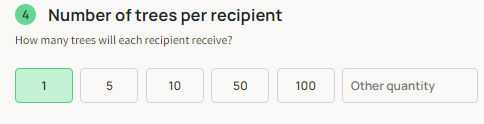
- Personalize your Tree-Gift message by adding a caption, photo or video to decorate your digital tree. You can also checkthis sectionto learn more about the Tree-Gifts.
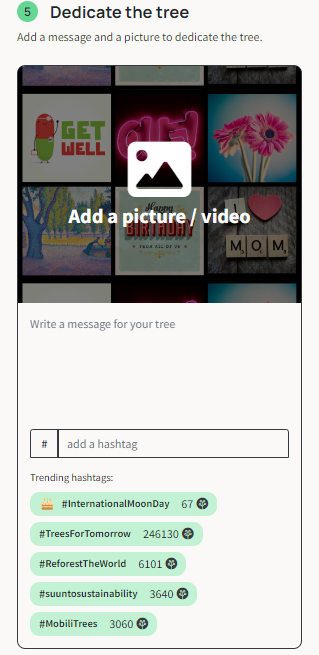
- Use the ‘Recipients’ section to add your tree recipients one by one or click the ‘Offer to a large group’ option to add recipients in bulk from an excel or google sheet.
- Click on 'Plant your trees' and complete your checkout to finish sending your Tree-Gift.
How to gift trees with an advanced option. (Please watch the video above first)
This solution is practical for large companies who prefer to send the trees from their own mailing system.
Instead of sending Tree-Gifts through the Tree-Nation mailing system, you can access an Excel list with all of the URLs associated with each of your Tree-Gifts that you can deliver to your recipients yourself through the medium of your choice.
- 访问urlfirst click on ‘Offer to a large group’.
- Then on ‘advanced options’ under ‘Recipients information’.
- Click ‘Send the trees myself’ button on the following prompt.
- Input the number of recipients you would like to send the trees to.
- Click on ‘Plant your trees’ and then ‘Pay & Plant’ in the checkout to complete your purchase.
- Visit your ‘History of Contributions’ and find the contribution related to the Tree-Gift under discussion.
- Click on the download button from the ‘Tree URL’ column to download an excel with all of the associated Tree-Gift URLs.
- Copy the URLs and send them to your recipients via your desired method.
What it's like to receive a tree
Discover what the experience of your recipients will be when they receive their trees by watching the video below.